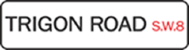When configuring the applicant form (“Tools”, “Set up and configuration”, Applicant form configuration”) you have the option of having CorpsData automatically add an attachment to the confirmation email the applicants receives upon submitting their application. This can be useful if you want to attachment a brass technique document, a marching technique manual or a required audition piece.
To have CorpsData automatically add an attachment to the confirmation email, here’s what you do:
In the “Applicant/Interest Form Configuration” page, scroll down until you get to the section entitled “Attachments”.

If you have not set permissions for at least one file in your Library to allow applicant access in the current year, you will not be able to add attachments.
Assuming you have designated some items in your Library as available for applicants (by assigning permissions), you will see the “Add an attachment” button. Click that button to see a list of attachments with the proper permissions to be added to the applicant confirmation email.
When you have located the attachment you want, click the green “Add attachment” button.

By selecting a library item here, you are designating it as a file that will automatically be attached to the confirmation e-mail that a new applicant receives. The file will be attached based on the Section and Position the applicant selects. For instance, if an applicant selects "Drum Line", "Snare Drum" for the section and position they are applying for, then any library items with the following permissions will be attached:
- Year: 2017
- Section: Drum Line
- Position: Snare Line
- Applicant: Y
Now that you have added the attachment, scroll down the page to “Attachments” to verify it has been added.
To remove an attachment, click on the red “Delete attachment” button.