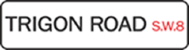Once you have created and assigned financial obligations, you are ready to start recording payments received.
To do so, click on "financial" from the top menu bar. Once in the Financial Obligations module, you will see a highlighted box, with a link labeled "[receive payments]" above the list of obligations you created. Click on this link.
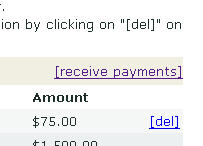
This will take you to the Financial - Accounts Receivable page. If it is not already selected, select the year for the obligation you assigned at the top right side of the page. Click on "OK" to reset the year.
Now you should see a list of everyone who was assigned a financial obligation in that year. Click on the name of the person from whom you are receiving payment.
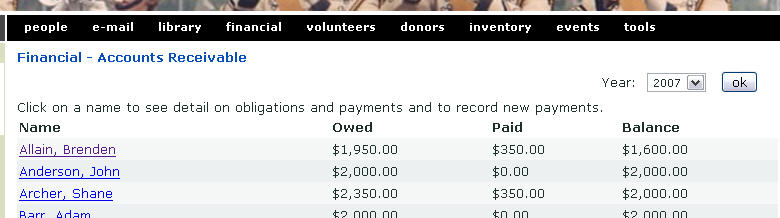
In the payment form, select the date the payment was received (it will default to today's date). Type in the amount of the payment, select the payment method, enter a reference number if you like, and type any notes you want to add about this payment in the "Memo" field.
If the payment is to be applied to multiple obligations, enter the amounts in the "Payment" fields at the bottom of the box. If it is to be applied to just one obligation, enter the entire amount of the payment in the "Payment" field.
The total of the payment fields on the bottom of the form MUST equal the amount paid in the top of the form.
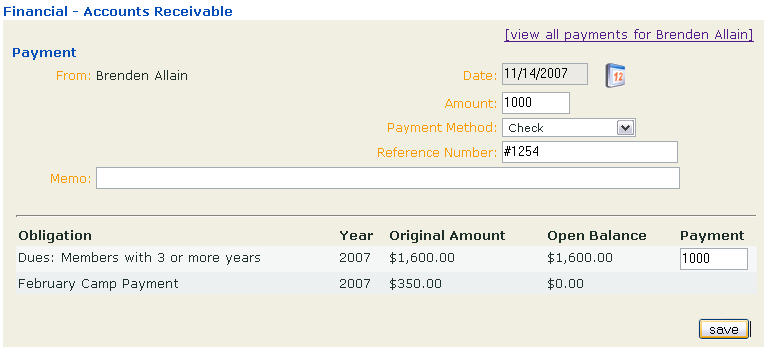
Click on "save" when you are done.