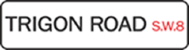The financial obligation is the amount a person (performer/student/staff) owes to your corps. Obligations are by year so if you have an Audition fee for 2016 you need to create and assign a new Audition fee obligation for 2017.
To create a financial obligation, sign into CorpsData and click on the "Financial" link on the menu bar. If you do not see the "Financial" link then you do not have the appropriate administrator rights. Ask the top level administrator for you corps to assign you those rights. Then - after you sign out and sign in again - you should see the link.
- Click on "obligations" at the top right of the Financial" module
- Verify that the year is correct for the obligation you are creating
- Click on "add financial obligation" at the top right of the page.
- Name the obligation (use easy to understand terms that all people assigned the obligation will understand)
- Verify that the season is correct
- Add the amount of this obligation. For instance, an audition fee may be $75. A camp fee may be $150. Yearly tuition may be $2,500
- Click the "Save" button
You have now created an obligation. Now you need to assign people to that obligation.
- Click on the name of your newly created obligation
- Click on the link in the upper right of the box that says "add people required to pay this obligation"
- In the box at the right side of the page, you can select people who will be required to pay this obligation. You can filter who appears in this box (if you have hundreds of people in the list) by using the "Filter" above the list
- Selecting people - PRO TIP
When you have selected all of the people who must pay this obligation, click on the "Add" button.
- Click on a name to select it.
- To select multiple people whose names are not contiguous, click on the first name, then use "Ctrl-Click" to select other people
- To select names that are contiguous, click on the first name then use "Shift-click" to click on the last nam
If you have added someone by mistake, you can click the "Delete" button to the right of their name and amount paid.